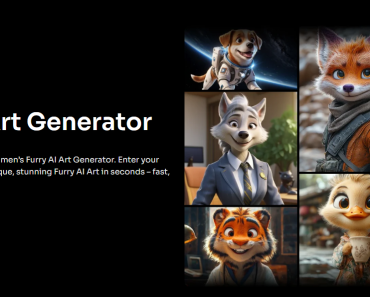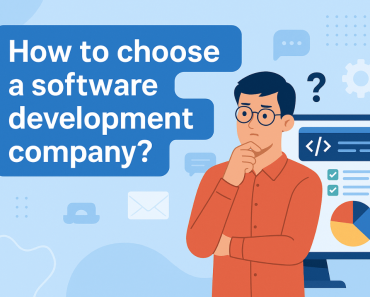microG has become the essential bridge that enables Google-dependent apps to function flawlessly on Huawei devices. It is an open-source replacement for Google Mobile Services (GMS), designed to deliver core features like notifications, location, and app synchronization — all within Huawei’s secure environment. HarmonyOS and EMUI already provide a strong foundation, but with the right adjustments, microG can run even smoothly. Whether you use navigation, productivity tools, or cloud-connected apps, fine-tuning Huawei’s intelligent settings helps microG perform at its full potential. This guide outlines all the steps to enhance stability, speed, and responsiveness for a perfectly optimized microG experience.

Optimizing Huawei’s System for Better microG Performance
Huawei’s system architecture is engineered for efficiency. With slight modifications, users can ensure microG stays active, synchronized, and fully compatible with every app that depends on Google frameworks.
Adjusting Battery Settings for Continuous Background Operation
Huawei’s AI-driven battery management is excellent for conserving power, but it can sometimes pause background services. To keep microG active, go to “Settings” > “Battery” > “App launch.” Find “microG Services Core” and disable “Manage automatically.” Then manually enable “Auto-launch,” “Secondary launch,” and “Run in background.” This tells Huawei’s power engine to prioritize microG as an essential service. With this configuration, notifications and sync tasks continue even when the screen is off. HarmonyOS still applies smart resource balancing, so efficiency remains intact.
Enabling High-Performance Mode During Active Use
When running apps like Maps or Drive that rely on continuous microG communication, enabling “Performance mode” can enhance response speed. Open “Settings” > “Battery,” then toggle on “Performance mode.” This temporary boost increases CPU frequency and network prioritization, allowing microG to handle intensive data processing more quickly. Huawei’s system automatically reverts to balanced mode when tasks finish, so the feature won’t impact long-term efficiency. For users who rely heavily on navigation or streaming, this optimization ensures smoother transitions and instant syncing between apps.
Granting All Necessary Permissions for microG Services
microG requires access to certain system functions to operate fully. After installation, open “Settings” > “Apps” > “microG Services Core” > “Permissions.” Grant access to “Location,” “Network,” “Notifications,” and “Storage.” These allow microG to support GPS-based apps, manage data, and handle cloud messaging. Huawei’s permission control ensures safety while maintaining smooth operation. Once granted, HarmonyOS automatically synchronizes these permissions across all related apps. The result is uninterrupted performance for every service relying on microG. These permissions should be checked periodically after system updates to confirm they remain enabled.
Fine-Tuning microG Components for Maximum Stability
Beyond system-level settings, users can optimize microG itself. The framework includes built-in tools for checking status, verifying configurations, and managing modules efficiently.
Running the microG Self-Check Tool
The Self-Check tool is microG’s internal verification system. Open “microG Settings” > “Self-Check” and review the list of service indicators. You should see green checkmarks next to “System has signature spoofing support,” “microG is registered,” and “Cloud Messaging is working.” If any item appears unchecked, tap the corresponding toggle to activate it. This process ensures microG integrates perfectly with Huawei’s core services. HarmonyOS reads these updates instantly, allowing real-time synchronization between microG and dependent apps. Running Self-Check after every major update or restart guarantees that all background connections remain stable, eliminating any potential delay between service requests.
Configuring UnifiedNlp for Enhanced Location Accuracy
microG uses UnifiedNlp (Unified Network Location Provider) to manage location services. Open “microG Settings” > “Location modules,” then enable “Mozilla Location Service” and “Nominatim” as active providers. These modules help apps like navigation, delivery, and ride-sharing determine your location with high precision. Huawei’s GPS chip and network optimization algorithms complement UnifiedNlp, ensuring efficient cooperation between satellite and Wi-Fi signals. You can also enable “Network location provider” for more consistent tracking indoors. Once activated, the microG location system synchronizes seamlessly with Huawei’s built-in positioning engine, maintaining accurate updates without additional battery drain.
Managing App Sync and Account Integration
To keep all microG-related accounts synchronized, open “microG Settings” > “Account” and verify your Google account is registered. Then, in Huawei’s settings, navigate to “Accounts” > “microG” and ensure “Auto-sync data” is toggled on. This keeps your emails, calendar events, and cloud-stored files up to date. HarmonyOS optimizes syncing schedules based on usage patterns, so updates occur precisely when needed. This prevents redundant background refreshes while ensuring that microG data remains current. By aligning Huawei’s smart scheduling system with microG’s synchronization framework, users enjoy perfect harmony between performance and reliability.

Conclusion
HarmonyOS and EMUI are built for intelligent resource management, ensuring every app powered by microG operates quickly, securely, and efficiently. With smart AI allocation, precise GPS integration, and real-time service monitoring, Huawei provides a perfect foundation for microG’s performance. Whether navigating, messaging, or managing productivity apps, users enjoy flawless responsiveness and lasting stability. The partnership between Huawei’s innovation and microg for huawei ensures a smooth, future-ready mobile experience that blends flexibility with power — every single day.